#LETAK KODE IKLAN DISINI
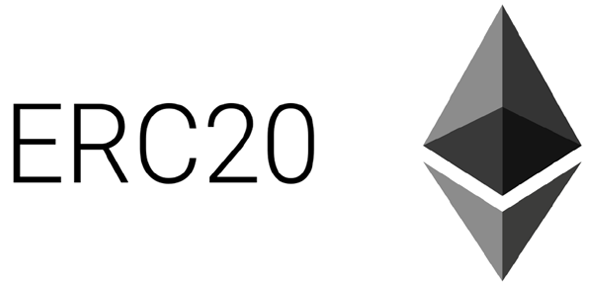 |
| Create ERC20 Token. |
Step 2 - How To Created ERC20 Token?
In the first step, we explained how to design an ERC20 token code. Now we are entering the second stage of How to Make ERC20 Tokens.
Download MetaMask chrome extension to generate a wallet. This is going to be the owner of the smart contract. Alternatively you can always use Mist or My Ether Wallet. For the sake of simplicity let's use MetaMask extension in this project.
Once you download the extension, go ahead and create a new account protected by a password. Then choose "Ropsten TestNet" from the top left corner. Before we deploy the contract to Main Ethereum blockchain, we'll test it against TestNet and make sure everything works as expected. It looks something like this:
 |
| Ropsten Test Network |
Now head over to Remix Ethereum (an online solidity compiler and debugger) and paste the code you just modified. Ignore any warnings you see. Next go to settings and uncheck "Enable Optimizations" if it's checked.
Now go to "Run" tab and click on Deploy under
 |
| PLUGIN MANAGER |
After you press Deploy, MetaMask will ask you to buy several ether tests and send the transaction. It looks like this:
 |
| Confirmed MetaMask |
Make sure you are on Ropsten TestNet and not on MainNet then press Submit. Now open MetaMask again and click on the first transaction. This will take you to Etherscan where you can observe ongoing transactions. Up to 30s are required to confirm a transaction. Once confirmed, it looks like the following:
 |
| TX Etherscan.io |
 |
| Create Smart Contract |
You just deployed your contract. Note the address on the above transaction page. That's your contract address.
Step 3
Add your token to MetaMask. Copy the Contract Address, open MetaMask -> Add Token and Paste the Address. This looks like the following:
 |
| ADD Token |
Congratulations, you just made an ERC20 token, in TestNet mode. If you have questions, please leave a message in the comments column below. Hope it is useful for you. Thanks.
Update: The Remix IDE has moved to http://remix.ethereum.org. This instance of Remix you are visiting WILL NOT BE UPDATED. Please make a backup of your contracts and start using http://remix.ethereum.org


Post A Comment:
0 comments so far,add yours