#LETAK KODE IKLAN DISINI
 |
| Stellar Wallet. |
Create a Stellar Lumens Wallet with Lobstr!
Lobstr is one of the fantastic wallets available for the Stellar Lumens network. It features a clean and intuitive design plus helpful features, such as email notifications. Lobstr is one of the few wallets that has a web, Android and iOS versions.
Lobstr Wallet Key Features
- Send and receive lumens (XLM)
- Quick XLM price converter (displaying USD equivalent)
- Anti-fraud measures, such as 2 Factor Authentication(2FA)
- Support for operations with multiple transactions
- Web, Android, and iOS versions
Follow the instructions below to create a Stellar Lumen wallet with Lobstr!
Getting Started: Create your Lobstr account
Visit the official Lobstr lobstr.co. Make sure you don't go wrong phishing sites. Pay attention to the URL https://lobstr.co/
1. Click “Get Started” (top right of the screen on desktop.)
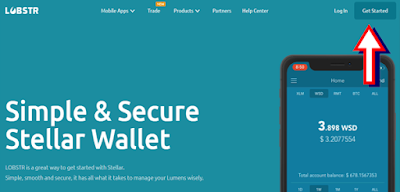
Currently, the sign-up button goes to the same page as the login button. If this changes, look for the ‘Register Now’ link underneath the sign-in button to continue.
2. Enter the email you wish to use along with your selected password, do the captcha test and click “Created Account”
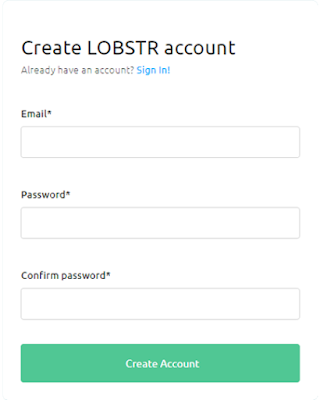
Keep your password somewhere safe. Forgetting it could result in lost lumens.
On clicking “SIGN UP” you will be presented with a request to verify/confirm your email address. Lobstr will send the confirmation link to your chosen email address.
3. You should have received an email similar to the one below. Click the Confirmation link to verify your account.
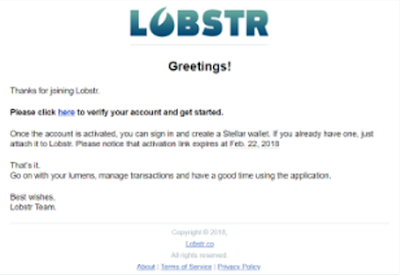
4. You will be redirected to lobstr.co to log in for the first time.
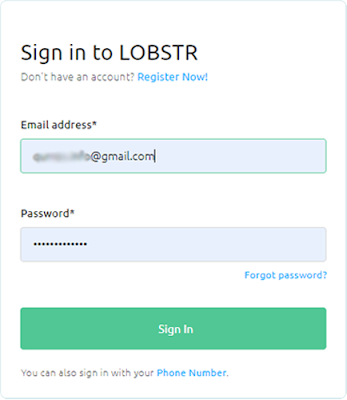
You’re not finished yet though! We now need to create or import a wallet within your lobstr.co account.
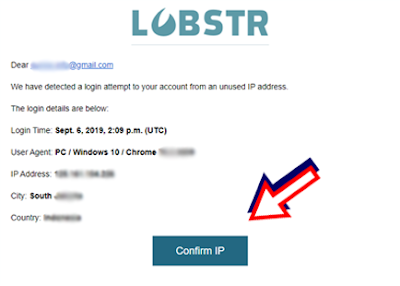
On clicking the confirmation link you will be taken back to the Lobstr login screen. Enter your login credentials and complete captcha test before selecting “SIGN IN”
Ignore the Two Factor Authentication text box for now. This is an additional security measure that you can add to your account later. If you want to use 2Fa, then you can follow the next step.
5. The first time you sign into Lobstr, you are presented with the “Settings” screen. Here you are able to create or import a wallet, add your first and last name (optional), and adjust your email alert settings.
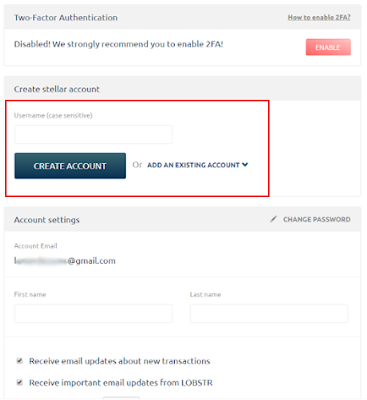
You now have a Lobstr account, but still, need a wallet. Continue on with the guide to either create a new wallet or import an old one.
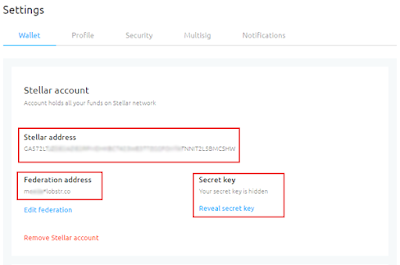
Please be aware that emailing the recovery code may leave your account at the mercy of thieves if your email account is ever hacked. The risk of this may be small but this is something to consider. Definitely keep a copy of the recovery code somewhere!
Click “OK” to continue. The settings screen will now have updated showing your Stellar username as well as your Stellar public address. Either of these addresses may be used to receive lumens from any stellar account (not just Lobstr).
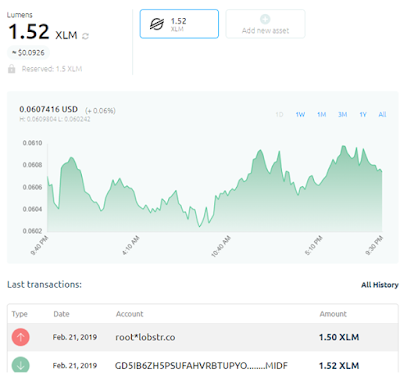
It’s important to remind new Stellar Lumens users that there are some key differences between this and fiat money applications. With Lobstr and other Stellar Wallets, the user is ultimately responsible for the security of their account, using the correct addresses to send lumens and retaining the private/secret key somewhere safe. There are no safety nets when it comes to cryptocurrency. No one can give you back your access if you misplace your recovery key and your private/secret key. Similarly, if you get phished or make a mistake with a transaction there are no take-backs. The transactions are instant and final. So please be safe and take care!


Post A Comment:
0 comments so far,add yours