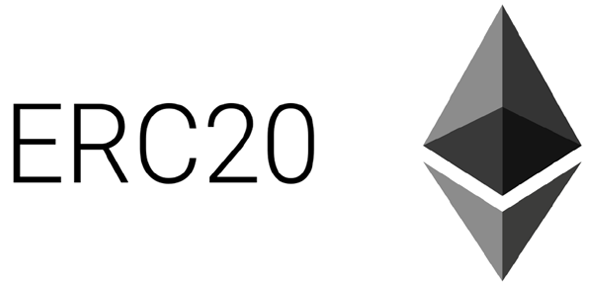Some terms in crypto asset trading
It is undeniable that when we trade as a beginner, we will definitely find several terms to describe a situation, even though Crypto Asset trading and other Asset trading are the same in trading terms, but they still have some differences.Below are some of the terms in crypto trading often used in chatting on trading sites that you might find:
- Hold: "Hold on for life dear" - hold your coins.
- Bear Market / Bearish: Market is falling
- Bull Market / Bullish: Market goes up
- BlockChain: A growing list of records, called blocks, which are linked and secured using cryptography. Each block usually contains cryptographic hashes from the previous block, timestamp data, and transactions.
- Bitcoin: A very well-known coin, also called BTC.
- Altcoin / Alts: Alternative coins. Coins other than BTC. Examples: Ethereum, Ripple, Doge, Bch, etc.
- Satoshi / Sats: Decimal portion in cryptocurrency (1 BTC = 100,000,000 Satoshi)
- Market Capitalization: Market Capitalization. (price) X (coins in circulation).
- Hard Cap: The maximum number that Crowdsale will receive.
- Low Cap: If an ICO wants to raise less funds then generally less than $ 20 million.
- High Cap: If an ICO wants to raise more funds then generally more than $ 25 million.
- FUD: Fear, Uncertainty, Doubt - Fear, Uncertainty, Doubt. It usually arises when there is bad news, but its authenticity is uncertain.
- Fudder: People who like to spread bad news.
- Shill / Shilling: Promote a coin on a coin to increase its sale value.
- FOMO: Fear of Missing Out - where the fear of missing an update.
- Shitcoin: Altcoin has become worthless. The value of Shitcoin can be realized because it failed to materialize, Altcoin itself is not made in good faith, or because the price is based on speculation.
- Solid Coin: A good and trusted coin
- Moon / Mooning: Coin prices are as high as stars (very high).
- Mars: The price of coins will soar very high.
- ATH: All-Time High- The most expensive price from the date of issue of the coin.
- Whale: People who have a lot of BTC.
- Pump: Buy a coin so that the price rises.
- Dump: Sell coins after prices go up.
- Pump and Dump: Buy coins so that prices rise, so that you can dump.
- Bag Holder: Someone who has bought coins at a high price and did not have time to sell and the coins become Shitcoin.
- Long: Position taken by the trader. To take a long position on something is to believe that its value will increase in the future.
- Shot: Position taken by the trader. To take a short position on a coin is to believe that its value will fall in the future.
- Litite orders: Coin orders that are placed at a future price that will be executed when the target price is reached.
- Borrowing rate: When you open a leveraged position, you will borrow coins at a predetermined rate. This value will be added to reflect the overall profit and loss of your position.
- Lending rate: Some exchanges have a loan account, you can deposit coins into this loan account to lend your coins to others. In trading with leverage. Loan interest rates fluctuate throughout the day based on requests for coin shortening.
- Circulating supply: The price of a coin has no special meaning. However, the price of a coin when multiplied by the outstanding inventory can provide a market capitalization of the coin.
- ICO: Initial Coin Offering - Initial Coin Offering.
- BTFD: Buy The F **** Dip - Buy coins when the price is very low.
- Weak Hands: Someone who sells coins at a loss when the market goes down because of fear.
- Airdrop: Coins/tokens are distributed to the community for free.
- Token: Representation of certain assets or utilities, which are usually above the other blockchain. Tokens can basically represent any asset that can be exchanged and can be traded, ranging from commodities to loyalty points to other cryptocurrencies.
- DYOR: Do Your Own Research. Do your own research.
- IDEX: Digital money trading market.
- Load Map: Target / plan.
- BTD: Buy The Dip. Buy a coin whose price has dropped dramatically.
If you are naming other terms, you can leave them in the comments column to be a reference for crypto traders.